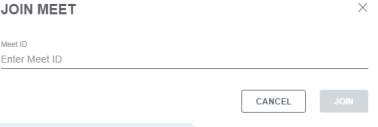CrexConnexe, powered by Moxtra, is a collaborative office tool that helps facilitate communication amongst employees and customers across multiple platforms. CrexConnexe has many features, notably:
1. Video conference/Webinar hosting
2. Remote screen share capabilities
3. Direct/group messaging and file sharing
4. Ability to communicate internally and externally
Timeline
The timeline is the main communications hub of CrexConnexe. Each conversation/thread is
known as a binder, which has 3 parts to it:
1. Chat
2. Files
3. To-Do
Chat is where a user can communicate with one (direct message) or more users (group conversation), as well as share files and create to-do lists.
Files will list of each file that has been sent over chat. Files can be further sub-divided and organized into folders, thus making it easier to navigate the Files section.
To-Do is where any to-do list items for that binder will be listed. To-do items can be added by anyone within a binder, and can be completed by anyone within a binder.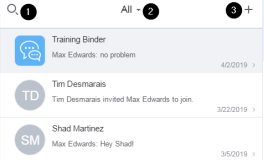
1. Search bar.
2. Binder category being displayed.
3. Create a binder, options are: Group Conversation, Direct Message, and Meet Now.
Group Conversation: Binder that includes 3 or more users.
Binder topic will be the name of the binder, invitation message
is sent with the binder invite.
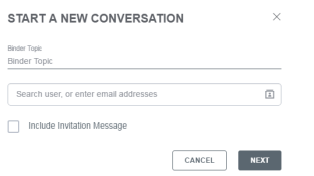
Direct Message: 2 user binder. Invitation message is the
introductory message accompanying the binder when first
created.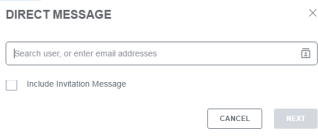
Meet Now: Starts a meeting session. This will be covered in more detail in the Meet section.
Highlights
Highlights will show any messages that the user is specifically mentioned in, messages bookmarked by the user, and to-do lists the user is involved with. A direct mention looks like “@+username.” Bookmarks allows a user to “bookmark” specific messages within a binder, for quick reference later on. Both My and Other To-Do’s will list any to-do list that the user has created (My To-Dos), or ones created by others that the user is included in (Other To-Dos).
Categories
Categories allows for further organization of binders, such as “Training Documentation” or “Customer Service Documentation.” Users can add new categories, and then use manage to further organize/classify any new binders. Clicking a category name will only show the binders associated with that category, whereas All will show every binder regardless of category.
Contacts
The contacts page lists 3 different types of contacts: teams, enterprise contacts, and personal contacts. Teams can be created and edited within the contacts page. Enterprise level contacts lists every user on the company account. Personal contacts will list anyone that the user has come in direct (or indirect) contact with via binders or meetings.

Meet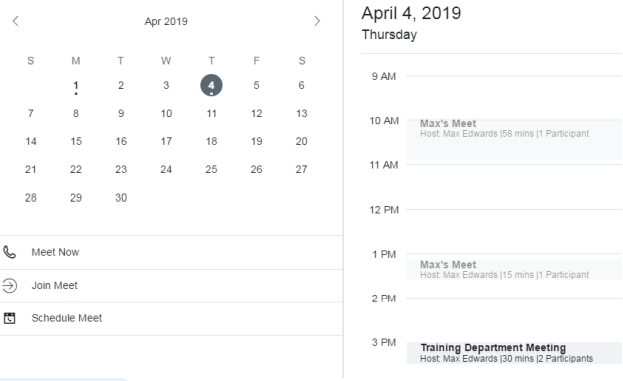
The Meet section is where meetings can be started or scheduled. There is a calendar that distinguishes dates that meetings are scheduled for (number bolded, dot added below), as well as a “daily schedule.” The “daily schedule” will show meetings that have occurred in the past as translucent events, upcoming meetings are opaque.
Meet Now: This will open up the following window, and ask for a meeting name. CrexConnexe always suggests the following meeting name by default “User’s Name+Meet”.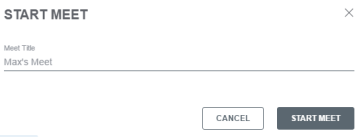
Join Meet: This allows a user to join an ongoing meeting. The only information needed is the Meet ID. Meet ID’s are always in the following format: ### ### ###, with each # being replaced by a number.