1. Login to the admin portal, go to “Extensions,” and open up your auto attendant.
2. Once you have the auto attendant open, double click on the menu that we want to create/update the prompt for.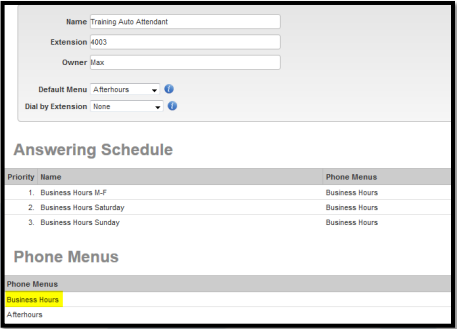
3. Once you open up the menu, you want to click on the “Edit” button on the top portion of the menu, it is next to
the “Delete” button. 4. This will bring up the add a recording screen, which gives you 3 options:
a. Text to Speech: type in the text you want for your prompt into the text box. Choose a voice below the text box (there are 6 options), and press save. The system will generate the prompt with a computerized voice.
b. Call Me and Record: This option allows you to have the system call you, and you can record a custom greeting. Just follow the prompts, and press “Save” on the recording window in the portal once finished.
c. Upload a .wav file: This requires you to have the prompt you want on your auto attendant saved as an audio file on your computer. It needs to be in .wav and mono file format with a sampling size from 8bit to 32bit, and a sampling rate of either 8khz or 16khz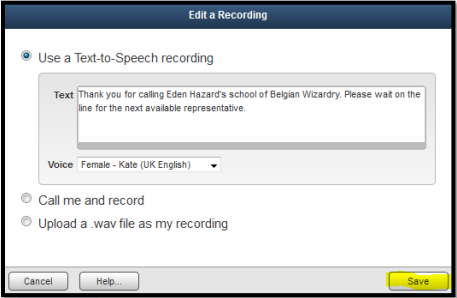
5. Once you press save, your prompt has been created or updated.